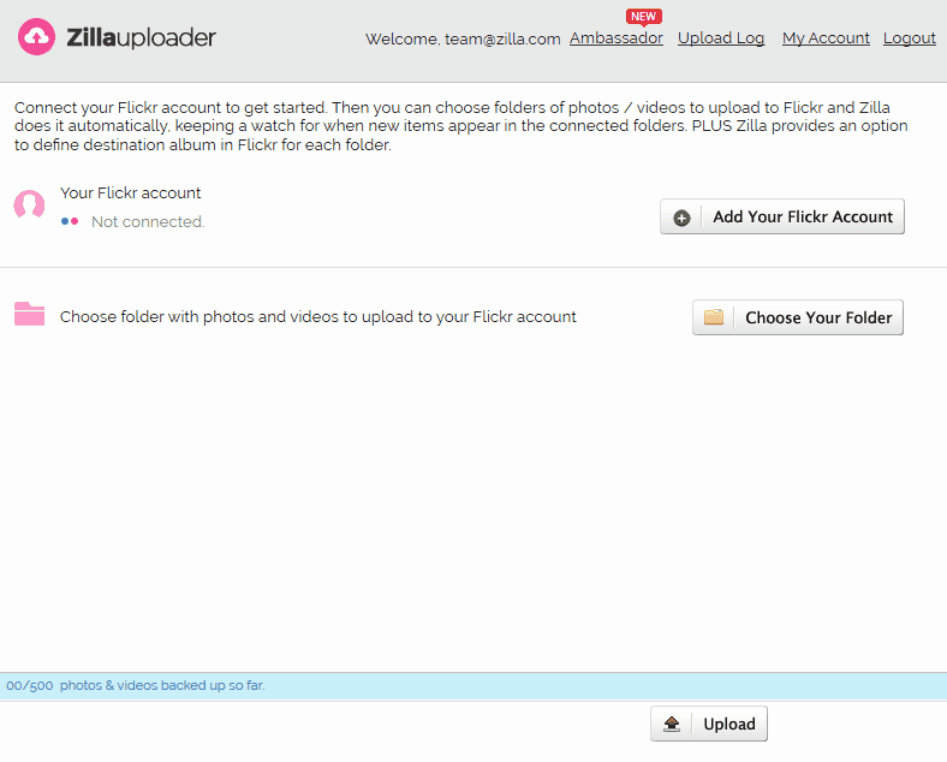Download Zilla
Click the black download button to begin downloading Zilla. We automatically detect your platform and the correct download for Mac or Windows starts automatically.
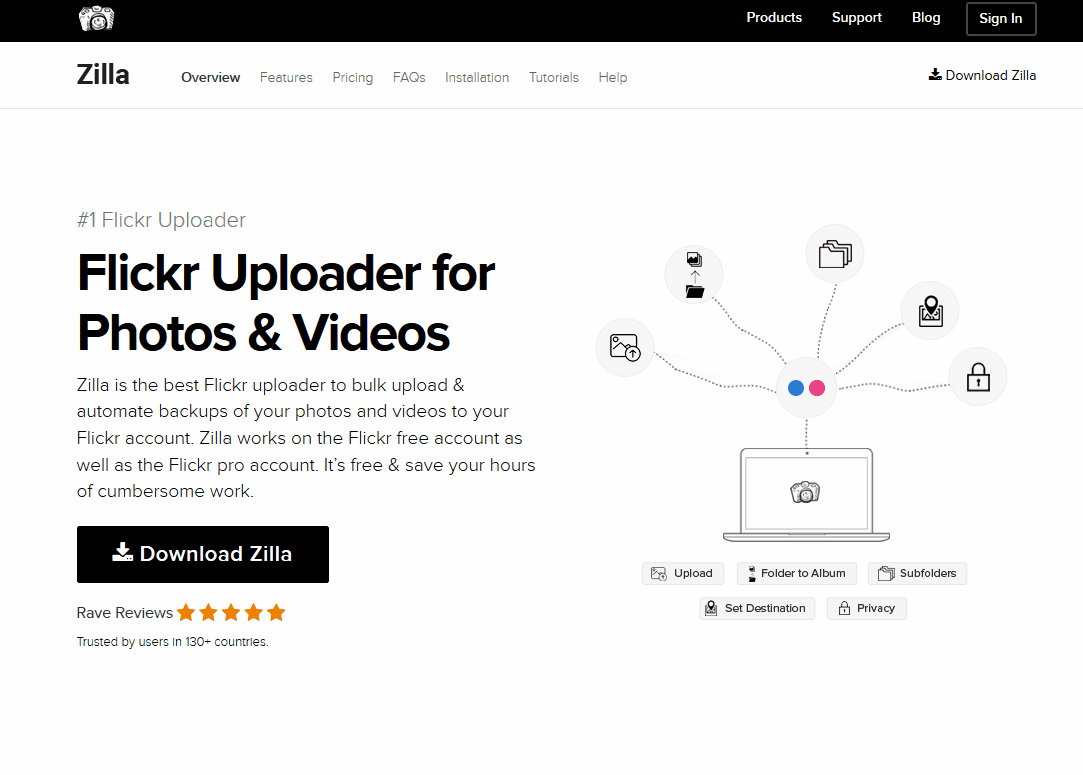
Install Zilla
Simply click the downloaded file to begin installing Zilla on your Mac or Windows machine. Click click click and you are done.
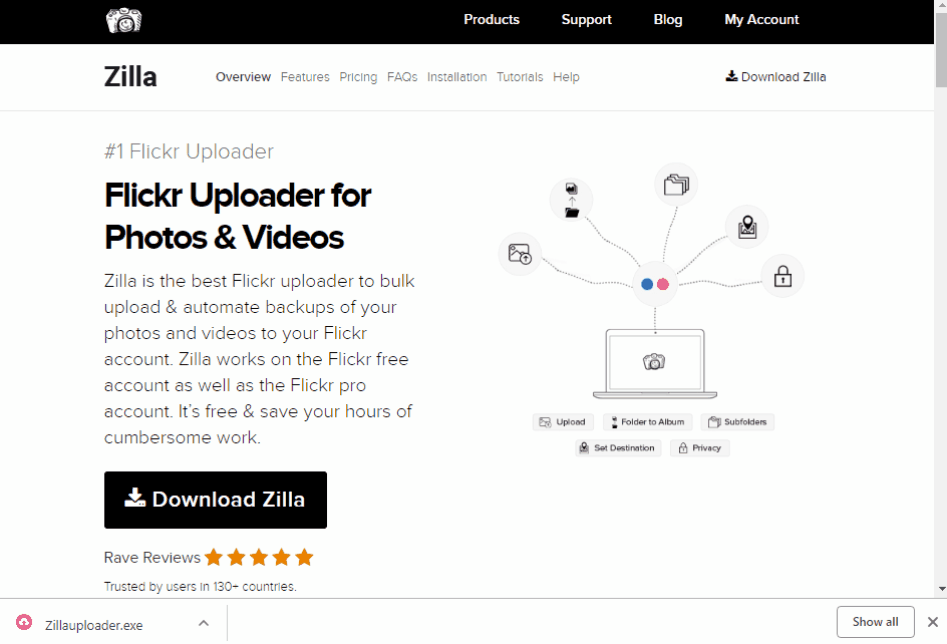
Launch Zilla
Go to your applications folder and double click the Zilla icons to launch Zilla once the installation is complete.
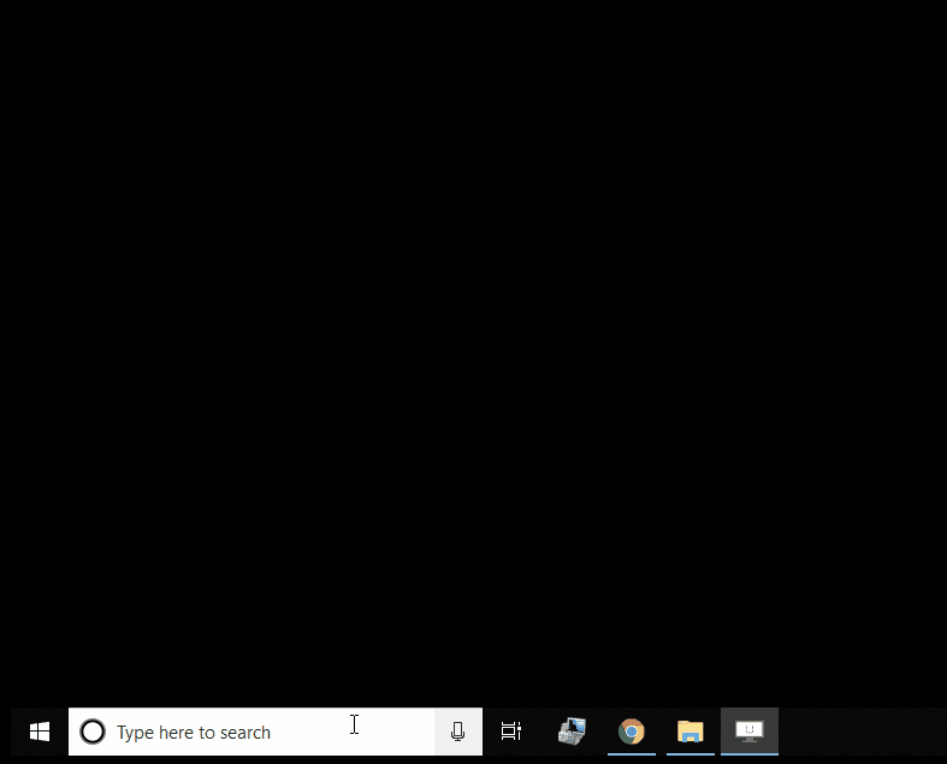
Start using Zilla
Simply login and start using Zilla. Connect your online account first, then select a folder of photos to upload and click the UPLOAD button. That’s it!